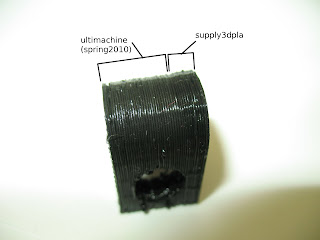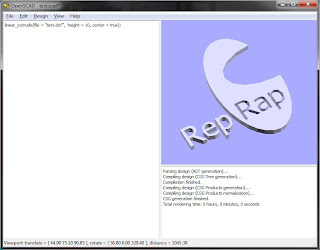First, the postal service managed to ship my package to Denmark, but Bo was very forthcoming, and shipped the package again. Total shipping time to Norway was 6 days, including a 4 days (unnecessary I might add) delay at customs. If you live in Norway (and outside the EU?), you can ask for the VAT to be removed, shaving a few € off the total price.
I ordered 400g of both the red and the blue, and got some samples of the transparent and black color as well. These are the only colors they supply at the moment, but Bo told me they plan to supply both green and yellow, and perhaps ABS.
How is the quality?
All the filament is "soft/smooth" to the touch, and feels quite bendable and "fresh". The diameter was a pretty consistent 2.88mm-3mm, and a bit oval. I forgot to compensate for this in Skeinforge 41 - dimensions, but the prints are looking very good, though it spit out a tad too much plastic now and then.
The PLA extrudes very easily at 185deg c, not needing a lot of tension on the extruder. All colors behave the same, as far as my small testing goes. It also stick very, very well to the heated build plate with glass @40 deg. So well in fact, that I pretty much have to clean with acetone after each build to get the stuff off.
What does it look like?
The colors are difficult to describe, as they are not a "pure" color, but rather a mix between several. I'll try my best with photos in different light conditions.
The "red"
In filament form it's very transparent, and looks delicious. When extruding it's almost completely transparent, and you need a couple of layers to really see the color. The final color is a kind of mix between red, orange and pink. I was hesitant at first, but the color is growing on me.
The "blue"
Just like the red, it's very transparent, and the same behaviour apply. The color is kind of "off" for me personally. It's like a strange mixture between light blue and cyan, and doesn't "pop" like the red one does. I might change my mind, but I doubt it. No UV-reactive goodness either.
The natural
In filament form it's almost 100% transparent, when extruded it's still pretty much transparent. In natural light it gets a bit of a yellow tint, but when you shine a led torch on it, it's quite nice and clear.
Most suppliers sell natural filament cheaper than coloured, but not here. It might be for you if you are incorporating lights in a model, but otherwise I'd go for something more funky.
The Black
This one is nice. It's a very deep, shiny completely opaque black filament. I thought the filament I have from ultimachine was black, but there is a slight difference when comparing side to side. It's difficult to catch it on camera though. Note: The filament I have from ultimachine has been laying around for more than a year, so I don't know how it compares to what they supply now.
Bottom line
The filament they supply is excellent! I'm definitely getting more of both the red and the black filament from supply3dpla. I don't know how easy it is to handle the big 5kg rolls of filament they ship, which might be a downside.
A nice little bunch with 6.8kg of filament from ultimachine just went through customs, so expect a review and comparison of that later on.
-Nudel